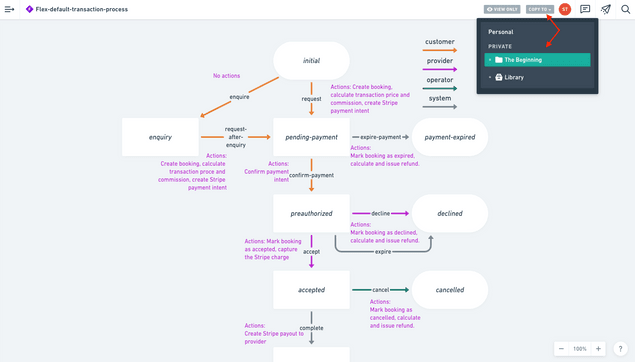Last updated
Changing your transaction process
How to create and communicate a new transaction processes or make changes to an existing one
Table of Contents
- What to think about in designing your own transaction process
- Pricing
- Payments
- Bookings or stock
- Shared information
- Email notifications
- Reviews
- Draw it out
- Modify an existing process, if you can
- Remember your marketplace website or app
- Share your transaction process with your developer
- We’re here to help
- Start designing
Capturing how your users transact is a critical part of customizing your marketplace. Flex uses a feature called the transaction process to implement the steps your users take when they interact on your marketplace.
Even if you’re not the one developing your marketplace, you still have work to do. First, you must design how you want transactions on your marketplace to happen. Second, you must communicate this to your developer so they can get building.
Understanding how the transaction process works will help you be on the same page with your developer on what and how to build.
This article continues the general overview of the transaction process offered here by suggesting a few principles to keep in mind when designing how your users will transact.
What to think about in designing your own transaction process
When you’re designing your transaction process, you should be thinking of how you want your users to interact between each other and with the platform. Most marketplace transactions contain at least some of the following elements.
Pricing
Consider how the price of a transaction is calculated. Likely, the type of marketplace you’re building will be a strong determinant to how prices are determined. A marketplace facilitating daily rentals, for instance, probably calculates prices based on the length of a booking.
Your pricing may be affected by other factors, such as price variation based on seasonality, discounts through vouchers, or the addition of a commission payment.
As you think about pricing, you may find our article on setting pricing in your marketplaces helpful.
Payments
Payments are a typical component of online marketplaces. Flex already has an integration with Stripe Connect using Custom Accounts, a payment gateway specifically designed for marketplaces allowing credit and debit card payments, commissions and delayed payouts.
Note that Stripe Connect offers these functionalities in only certain countries; your platform and your providers must be located in these supported countries in order to process payments with Stripe. If your marketplace will process payments, answer how you would like that to happen. Consider what you would like to happen and when. For instance, if refunds happen on your marketplace, define at what point customers are eligible to receive them and when not.
Bookings or stock
Booking is a process specific to reserving a time slot from a provider’s availability calendar. If your marketplace includes bookings, then be sure to outline how they will work. The most important detail to specify is the time-units used to make reservations: hours, days, weeks, or something else? You can use bookings for both rentals and services.
If your marketplace is for selling products, you would use stock instead of bookings to manage how many units each listing has available to be purchased.
Shared information
Sometimes, additional information needs to be shared between a customer and provider during a transaction. Messaging is a common feature in marketplaces for this reason, and comes included in Flex. Will that be all your users need to share additional information, or does your marketplaces require something more?
Email notifications
You can send email notifications to your customers and providers throughout a transaction. Specifically, an email can be sent whenever a transition occurs. Consider what notification emails you want to send, to whom, and when during a transaction.
Reviews
Reviews are an important part of most marketplaces. You should think about the following.
- Can both parties review each other, or is it only customers reviewing providers?
- Does a review include both a five star rating and a text description, or only one of these?
- What is the time period during which a review can be made?
- When are the reviews published? For example, Flex’s default is a "double-blind" process, where reviews are published after both parties have submitted their review.
To further think about the user experience on your marketplace in addition to transactions, consult our guide on defining the discovery and listing creating process in your marketplace. You can see the default user experience provided by the Sharetribe Web Template there too.
Draw it out
It’s time to put the pieces of your marketplace transaction into a coherent journey. Drawing a graph is the best way to illustrate this journey.
Start by identifying the various states of a transaction and mapping the possibilities users have to move through them. You’re trying to show how customers and providers transact on your platform from start to finish.
Keep it high level, focus on just the states and possible next steps. Later, you’ll flesh out the details, such as the particular actions each user can take as part of moving from state to state.
You can draw out your transaction process with a pen and paper or online using a tool like Whimsical.
Modify an existing process, if you can
Modifying an existing process is easier than building one from scratch. Think of a marketplace similar to yours and write down the steps you completed last time you used the platform. You can also consult this article describing several of the most common marketplace transaction processes to find the one most similar to your needs.
Use the example to specify what will happen in your own marketplace. What steps will be the same? What will be different?
Also, check out some of the template processes in Flex that you can find in the Build tab of your Console. Using existing processes always saves development time on configuring your transaction process.
Remember your marketplace website or app
The transaction process plays out in your web or mobile marketplace application. Therefore, the steps you outline must be possible for your users to execute in your user interface. The default transaction processes have been built in to Sharetribe Web Template. If you want to add elements to your transaction process, your developer will need to customize the required pieces in order for your transaction process to be possible.
For example, if you want your customers and providers to have the ability to negotiate a price, a transaction process should start with a customer making an offer. Providers can then accept, reject, or counter offers. Your users will need an interface to complete these actions.
Since the Sharetribe Web Template does not contain such an interface out of the box, a developer will need to customize it into the application. You can use the design files to guide your developer on how you want this to work.
You can review everything included in the Sharetribe Web Template by exploring the demo marketplace in your Console. You can refer to this article to review the screens that are part of a transaction.
Share your transaction process with your developer
If you’re working with a developer to build your marketplace, share the outlines of how a transaction should happen on your marketplace with your developer early. Start the conversation about how you want things to work and what will it take to make it happen. Moreover, discussing is a great way to crystallize the finer details of your process, such as when email notifications are sent.
We’re here to help
Building with a technical solution may be new to you. If you have any questions or concerns, need some feedback, or something is unclear, don’t hesitate to reach out to our team at hello@sharetribe.com. We’re glad to facilitate you building with Flex.
Start designing
Whimsical is a intuitive and easy to use tool to communicate visually. You can create, mindmaps, wireframes, and most importantly, flowcharts to communicate your transaction process clearly to your developers.
We have a transaction process flowchart template that you can leverage to design your own transaction process or processes. It is quite simple to use and super intuitive.
Follow this steps:
- Go to this address
- Sign in to your whimsical account or create an account if you don't have one.
- On the top right, click on "COPY TO" and select your private folder
- That's it! You can now start designing your own transaction process