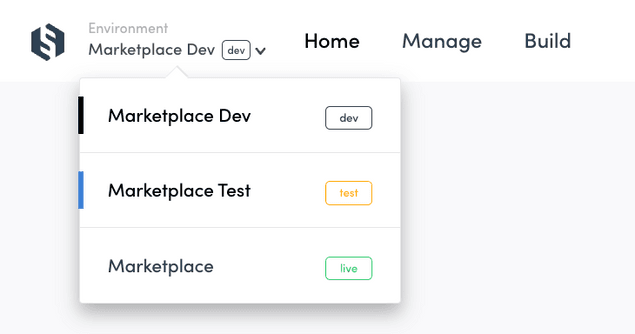Last updated
Understanding Console
This article will help you understand how to navigate Console.
Table of Contents
Console is the central control system of your Flex marketplace. In Console, you can change a number of general settings and manage most of the data of your marketplace related to users, listings, transactions and reviews.
When you create a Flex account, you also create an organization within Flex’s system. You can invite multiple people to your organization to help you manage or develop your marketplace. In fact, you can even have multiple marketplaces within the same organization.
Environments
It is important to understand that Console is a way of viewing and manipulating the data on your marketplace. Each marketplace is specifically related to an environment. Each organization can have multiple environments. By default, there are three environments to consider: test, development (dev) and live. Each environment has its own data and therefore the information that you can view and manipulate through Console will be exclusively related to the environment that you are working with. This means that the development environment’s data in Console is completely separate from the data in the live environment’s Console.
When you open your account, you have immediate access to the test and development environments within the organization. Eventually, when you are ready to launch your marketplace, you can request a live environment setup.
When you interact and create new users, listings, and transactions with your test application, you will see the data in the test environment. While you cannot modify the code of the test environment, you can start playing around with it and see the changes you make reflected in the test environment’s Console. You can create users, new listings, and even transactions and reviews.
To interact and see data in your development environment’s Console, you first need to set up the frontend application for your development marketplace.
It is easy to change environments from the topbar.
Sections
Console is divided in three main sections: Home, Manage and Build.
Home
In the Home section, you find information about working with Flex. You can find links to various resources that will help you understand, test, and build your custom marketplace. These include:
- Links to your fully functional test marketplace called Biketribe, where you can get an idea of how Flex works.
- Instructions on how to set up your local Flex instance and links to the Flex documentation and API reference, all of which you will need when you want to start developing your marketplace.
- Access to our Slack channel, where you can ask technical questions and engage with our technical team and the community.
- A calendar to book a call with one of our Flex representatives who are happy to help you assess whether Flex is the right tool for your project.
Manage
In the Manage section, you can find and engage with data about your users, listings, transactions, and reviews. This is the section you will use most in the day-to-day operations of your marketplace. You can delete users or listings, ban users, and edit default listing and user information. You can also export all this information into a CSV file to use as you see fit. Perhaps most important of all, you can add and modify the extended data of your marketplace elements in the Manage section. You can read more about extended data.
Build
In the build section you can modify some marketplace settings. The Build section will mostly be used by your developer, so you might not need to worry about this specific section of your marketplace. It’s good to know the basics, nonetheless, so here is a brief overview of what the Build section includes.
General settings contain basic information about your marketplace: your marketplace ID, URL and name. Here, you can also configure an outgoing email address, where all notifications to your marketplace’s users will be sent from.
Content is where you can modify your marketplace content and configurations. You can modify your marketplace microcopy, create content pages, and configure aspects of your marketplace branding, layout, and other details without coding.
Transaction processes is quite self-explanatory: it shows the different kinds of transaction processes your marketplace has. You can toggle between the different processes in the left-side selection and see how many transactions have used each process. You can also inspect the components of the transaction processes. Read more about transaction processes in Flex.
Payments has information about your Stripe configuration. Your Stripe secret key is added here. The public key is configured within the code of your frontend application by your developer.
Built-in email templates includes all emails that are sent from your marketplace as a part of the default user flow. They are essential to the operation of Flex and are designed to be sent at the crucial moments of the user onboarding flow and are not related to the transaction process. The contents and visual style of these emails can be edited with HTML directly in this tab of the Build section.
Applications compiles all applications that have access to the Flex APIs through your marketplace. At minimum, this tab includes your frontend application, but can also have applications for integrated services.
Events has a summary of what the Events feature is about as well as some quick links to the relevant documentation. It also mentions the Zapier integration and shows the main command to view events with Flex CLI.
Social logins & SSO contains all identity provider clients, that is, the third-party solutions your users can sign up with on your marketplace. They could be Facebook Login, Google Login, or maybe your own identity provider.
Top bar
In Console, you navigate between the different environments and sections through links in your top bar.
On the left side of the top bar, you can switch between the environments of your organization: test, development, and live. If your marketplace is not yet live, this is where you’ll find the option to set up your live environment and subscribe to Flex. Once your live environment is created, you’ll access it from here.
Next come the different sections we discussed above: Home, Build, and Manage.
On the right side of the top bar, you can manage your organization and invite new members to join it. This is where you add the people who help you develop or manage your marketplace.
Next to the organization, you find a link to the Flex documentation, where you are now. Flex docs has information about the important concepts of Flex, instructions for customizations, and more!
Finally, in the rightmost corner of the topbar, you can manage your Console account. You can change your password and generate personal API keys that you need for the Flex command-line interface (CLI). You can also log out of Console here.