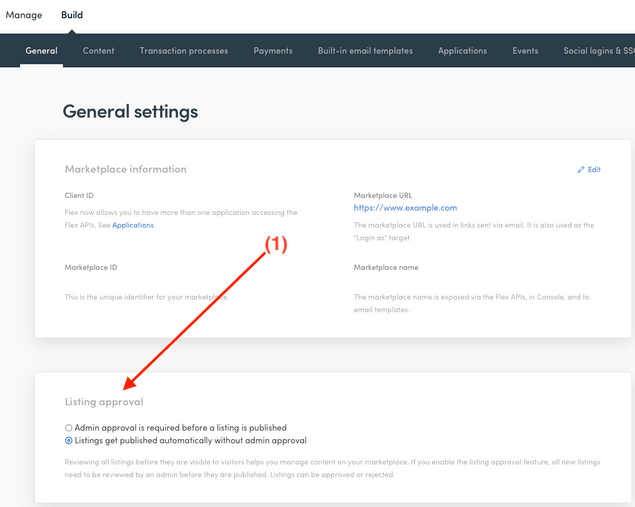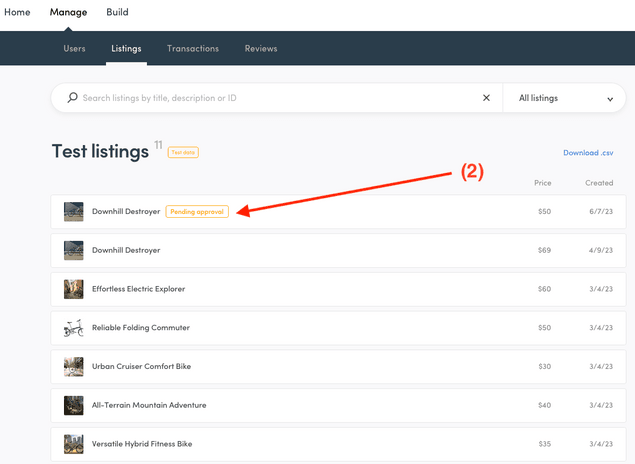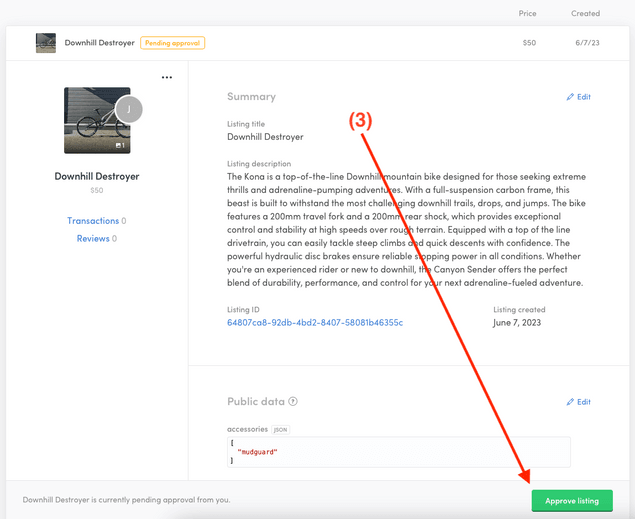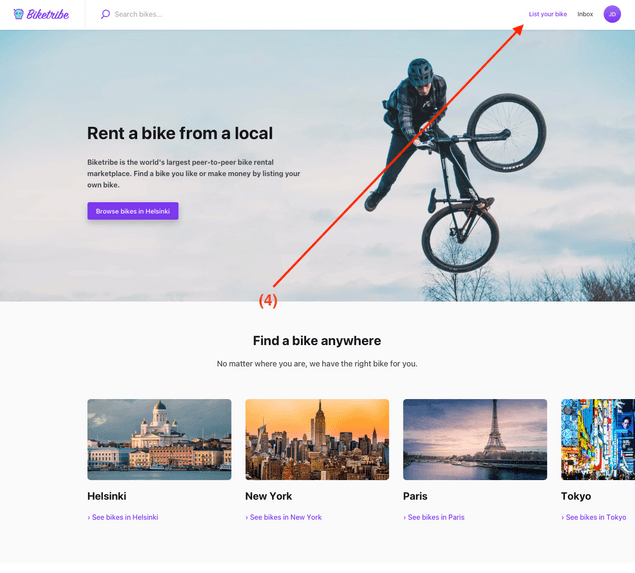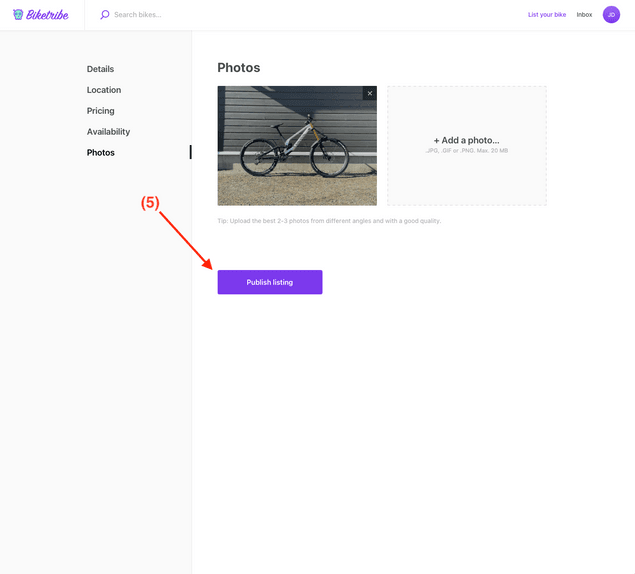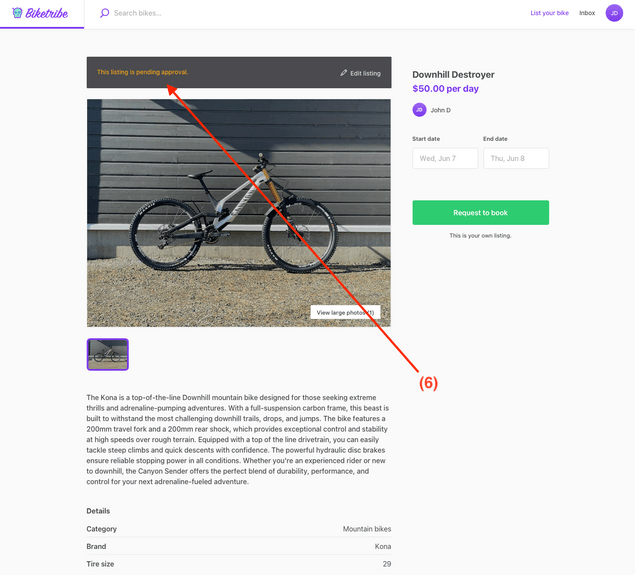Last updated
Requiring approval for new listings
A guide that shows how the process for approving listings as operator works.
Table of Contents
Listing approval lets you, the marketplace operator, review every new listing in your marketplace and decide if it can be published. You can review and approve listings directly in Console.
Understanding the listing approval function
Normally, a new listing on Flex goes live as soon as the listing author publishes their listing. However, you can change this so that new listings need your approval before they go live. This means that a listing only gets published after you've checked and approved it.
You might want to use this feature to make sure the listings are right for your marketplace and fit its theme and the terms of use. For example, if you've limited the number of listings a seller can post, you can use this feature to keep an eye on the numbers.
Note that this only applies to new listings. If a seller edits a listing that's already been approved, they won't need your approval again. Keep this in mind if you want to review all changes to listings.
Currently, you can't "decline" a listing, though you can delete a listing that you don't approve if you prefer. If a listing needs changes to meet your marketplace standards, you'll need to get in touch with the seller to suggest improvements and ask them to edit the listing.
There are no automatic email notifications to you when a new listing is pending approval or to the seller when the listing is approved. One good way to setup notifications for this process is to use, for example, Zapier. You can use Zapier to connect your marketplace with an emailing tool that sends a message when a listing changes from "pending approval" to "published" to the seller. You can read more about Zapier from this guide.
How to manage listing approval in Flex Console
You can turn on the listing approval feature in your Flex Console. Go to "Build > General" and look down to find the right section (1). By default, listing approval is turned off.
When you have listings that need approval, you can see them in the "Listings" view of your Flex Console. Listings that need approval will have a special badge to indicate their status (2).
To approve a listing, click on it to open it. There'll be a button at the bottom of the listing panel that lets you approve the listing (3).
How sellers experience listing approval
Sellers create their listing normally,starting from the listing creation button in the top bar of the marketplace (4). The difference comes after they fill out all the fields and publish their listing (5). Before being published, the listing will need to be approved.
While waiting for approval, the listing is only visible to the listing author. It does not appear in search and cannot be used to start a new transaction until it's been approved.
A noticeable feature will be a banner at the top of the listing page (6). This banner signals that the listing is "pending approval."
Once you have reviewed and approved the listing, it will become visible to all users on the marketplace, and they can start interacting with it. Remember, there is no automatic notification when a listing is approved and published.