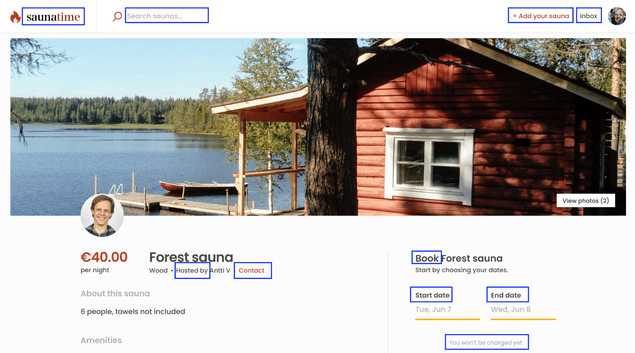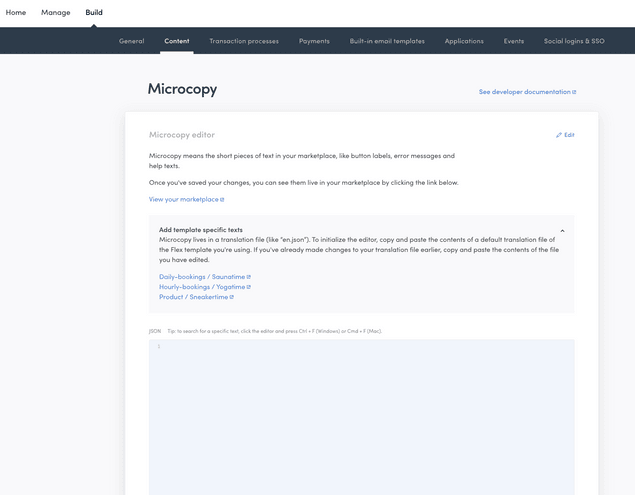Last updated
How to use the Microcopy editor
The Microcopy editor lets you modify your marketplace’s microcopy in The New Sharetribe Console.
Table of Contents
What is microcopy
Your New Sharetribe marketplace has both content and dynamic pages. Content pages only feature content created by you, the marketplace operator. Landing pages, “About” pages and FAQ pages are examples of content pages.
Dynamic pages, meanwhile, feature content created by your users. The search page displaying listings is a dynamic page. Often, dynamic pages offer users the ability to interact with them, such as when buyers are selecting the length of a booking from a listing or entering their payment information into the checkout page.
In The New Sharetribe, the term microcopy refers to short written texts scattered around a dynamic page’s interface; button labels, error messages, and help texts are all examples. They are textual, brief (a sentence or two), and highly contextual.
Examples of microcopy from the Biketribe listing page highlighted in blue. Note that listing fields and search filters ("Sauna type", "Amenities" and "Sauna rules" for example) are not editable with the microcopy editor. An upcoming feature will introduce a dedicated feature for editing these fields and filters in Console.
With the Microcopy editor, you can modify these texts in your New Sharetribe Console. You can also use the Microcopy editor to translate these texts to a new language. This article will walk you through how to set up your Microcopy editor and make microcopy changes while building and operating your New Sharetribe marketplace.
Why microcopy matters
Changing your microcopy is an important part of deciding how your marketplace works. It allows you to set the tone in which you address your users: do you prefer to be calm and polite, warm and friendly, or whimsical and goofy?
With microcopy, you also make key decisions about your core vocabulary. Do you call your customers "buyers", "guests", or something else? Are your providers perhaps called "vendors", "sellers" or "hosts"? What are they publishing on your site – "listings", "products", "profiles", "apartments", "bikes"? When they interact with each other on your site, are they "booking", "buying" or "ordering"?
All these decisions affect the choices you make in your microcopy.
How to test the Microcopy editor?
You can try out the Microcopy editor in your New Sharetribe test marketplace. After creating a New Sharetribe account, log into Console. Ensure you are in the Test environment.
In the left navigation sidebar, navigate to the "Content -> Microcopy". The Microcopy editor is here.
When you first start building your marketplace, you'll find the microcopy in red text in the microcopy editor.
Here is a brief description of the file you are looking at:
- Each line in the document is a separate piece of microcopy. Microcopy pieces are generally one or two sentences and highly contextual.
- Each piece of microcopy starts and ends with a quotation mark. The end of the microcopy piece is signaled by a comma followed by a line-break.
- Each piece of microcopy uses key-value format to structure the information contained within. Keys are on the left and values are on the right. They are separated by a colon.
- Keys refer to the location or situation in the marketplace app where the specific piece of microcopy appears. For example, the key “LoginForm.emailInvalid” describes the situation when an invalid email is used.
- Values are the pieces of microcopy used in the particular area pointed to by the keys. During the use of an invalid email during login described by “LoginForm.emailInvalid,” the default value is “A valid email address is required.”
- Any text, symbols, or numbers written between quotation marks are valid values to use for your pieces of microcopy.
- In addition to texts, you can use tools such as simple arguments, pluralization, and selection to build phrases. These let you incorporate contextual variables like a listing title or booking length into your copy-texts. You can learn more about these advanced techniques here.
- You can only modify values in the editor. You cannot modify keys. Keys must be modified by modifying the code of your marketplace application.
An example key-value pair in the Microcopy editor. Note both the key and value are enclosed in quotation marks. A comma marks the end of the key-value pair, followed by a line break.
Modify frequently used pieces of microcopy
With your marketplace’s microcopy file copied into the editor, you can use the editor to modify your marketplace’s copy-texts.
To start, we suggest going through the microcopy file in the editor. Look at the values and see how they compare to the terminology you decided to use in step 1. The most frequently modified pieces of microcopy use language specific to the Template's theme "Biketribe".
Using the search functionality in the Microcopy editor is the easiest way to find the copy-texts that need changing. Press “CMD+F” on a Mac or “Ctrl+F” on a Windows computer to search for specific phrases from your marketplace in the microcopy file you are editing in the Microcopy editor.
As you work, remember to save your changes frequently. Everytime you save, any changed copy-texts will be uploaded to your marketplace.
There are many copy-texts in your marketplace. You will likely need several efforts in order to modify the starting texts to your desired terminology.
How to add or remove pieces of microcopy
So far we have changed existing microcopy, but you may also want to add pieces of microcopy in building your marketplace. This typically happens when you’re adding something to your Template: a new button or help text, or even an entire new page.
Adding new microcopy happens with your developer, who must first add the corresponding new key directly to your marketplace code. Your developer will code the element, situation, or place where the microcopy will exist (like a new button, for example), define its key, and then add it to the microcopy file edited by the Microcopy editor. Once the key exists in the microcopy file, you can copy the new key-value pair into the Microcopy editor.
Supporting multiple languages in your marketplace is a special case of adding microcopy. Because the Microcopy editor only works with a single language, you cannot use it to modify multiple different languages. You should use the editor to modify one of your supported languages.
How to edit content on content pages
The Microcopy editor changes microcopy on your dynamic pages, which are pages where user-generated content, such as listings, appear. To change your content pages, like your Landing page or Terms of use, you should use Pages.
Digging deeper into the Microcopy editor
In this article, we learned about the Microcopy editor and the microcopy it changes. You can use the editor to change any microcopy already in the Template, or to change any additional microcopy added during building your site.